How to Fix Java Update Installer Not Launching in Windows
Now, with better software of internet browser and greater user comfort allows users to avoid the separate installation of the software in Windows. Still, some users prefer the older version of Windows, which needs the different installation of Java to run some tasks. So you have to update the software from time to time.
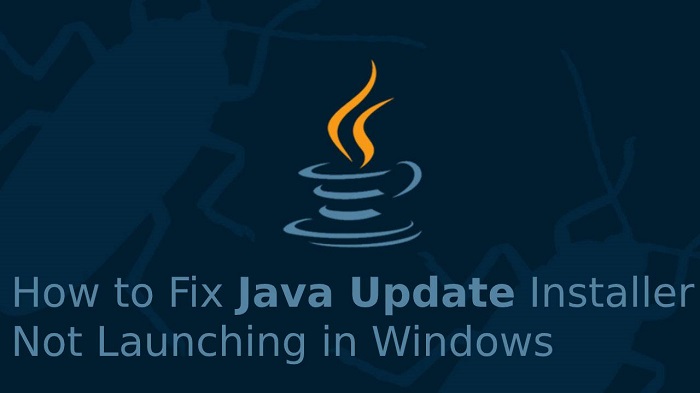
Many times while updating the software, you may face the error messages that close that the Java update is incapable to launch the software’s Update Installer. The mentioned error can generate due to the administrator’s limited rights. If you are facing this problem, then this blog can help you. To eliminate this error, you have to install the updated version of Java manually. For that, you can follow these steps:
Uninstall the Old Installer
- Launch Run (by pressing Windows Key + R or from the start button).
- Enter control in the command space and run it, which will open the control panel.
- Open the Programs and then go to the Programs and Features.
- Now, you have to select Java from the list of apps in the displayed window of Uninstall and Repair.
- Tap right on the Java app. Select the Uninstall option from the list of options.
- Tap on Yes, in the warning dialogue box.
These mentioned steps will uninstall Java from your device. If you are not comfortable with these steps or using the control panel, then you can use different apps that offer uninstalling services such as Ccleaner and Revo.
Uninstalling by Revo Uninstaller
If the above steps to uninstall are unable to uninstall, then you have to use third-party apps to do the uninstallation. Here comes the role of apps like Revo, to uninstall the Java app you have to follow these steps:
- Firstly, you make sure you have the app; otherwise, download the package and install it.
- Launch the Uninstaller app.
- Go to the uninstall tab.
- Select the Java app.
- Tap on the Uninstall key, located on the top corner of the screen.
- Now, the Revo uninstaller app is going to create a point from where you can undo the action, and then it uninstalls the software.
- You have to select one mode out of two, where the temporary file will save to undo the action.
- Then hit the Delete button, which will erase all of the other entries.
Install the Java
- Go to the official website.
- Find out the latest Java version suitable to your windows.
- Download the package.
- Go to the folder where the download file saves on your computer.
- Right-tap on the package.
- Select the Run as Administrator option.
- If you get the dialogue box of User Account Control, then tap on the Yes button.
- The installation window will show the progress, wait until the process is over.
- Reboot your PC.
- Launch the Java application to check whether it is working or not.
There are chances of more errors if there is any remaining file of the previous software. So you have to make sure there are not any files left of the earlier version.
By these steps, you can eliminate the error of Update Installer of the Java.
Harry Martin is a Microsoft Office expert and has been working in the technical industry since 2002. As a technical expert, Billy has written technical blogs, manuals, white papers, and reviews for many websites such as norton.com/setup.
Comments
Post a Comment